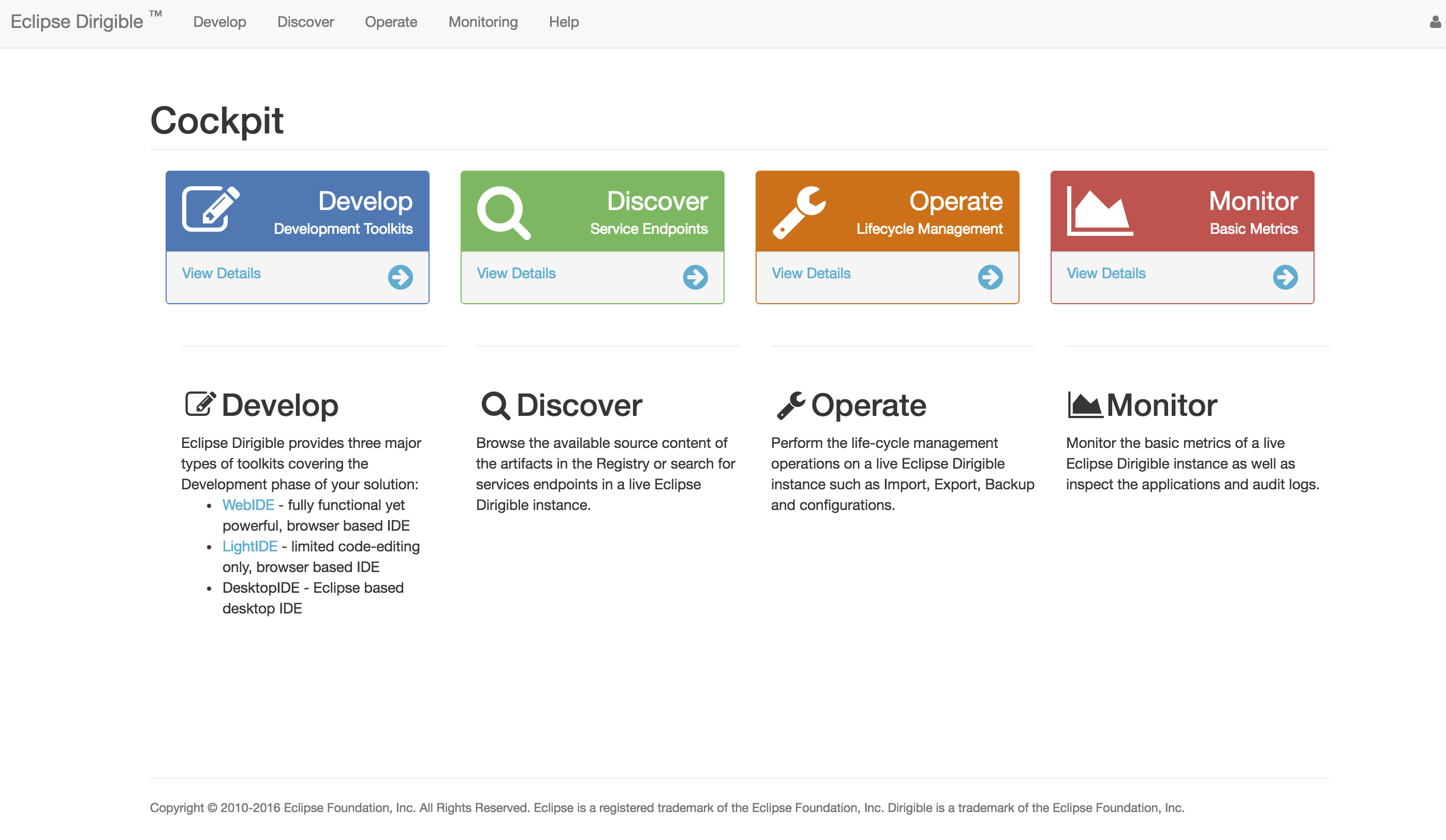Document Service Explorer at SAP HANA Cloud Platform
Wondering how you can easily manage the SAP HANA Cloud Platform Document Service through the browser? Now this is possible with the help of Eclipse Dirigible and the CMIS Explorer application.
Overview
Wondering how you can easily manage the SAP HANA Cloud Platform Document Service through the browser? Now this is possible with the help of Eclipse Dirigible and the CMIS Explorer application.
In this blog, you will see how to download, configure, deploy, and run Eclipse Dirigible on the SAP HANA Cloud Platform. After that, you can go through the steps of installing and running the CMIS Explorer application.
Download Eclipse Dirigible
- Download the latest milestone/release, which you can find at http://download.eclipse.org/dirigible/.
Note: At the time of the blog, the latest milestone was M20161021-1818.
- From the selected release/milestone, navigate to the HANA Cloud Platform category and download the sap/allinone/ROOT.war file.
Create a Document Repository
- Log in to the SAP HANA Cloud Platform Cockpit.
- In the Repositories section, open the Document Repositories tab.
- Create a new document repository.
- Please remember the values for the Name and the Repository Key, as we will need them later on.
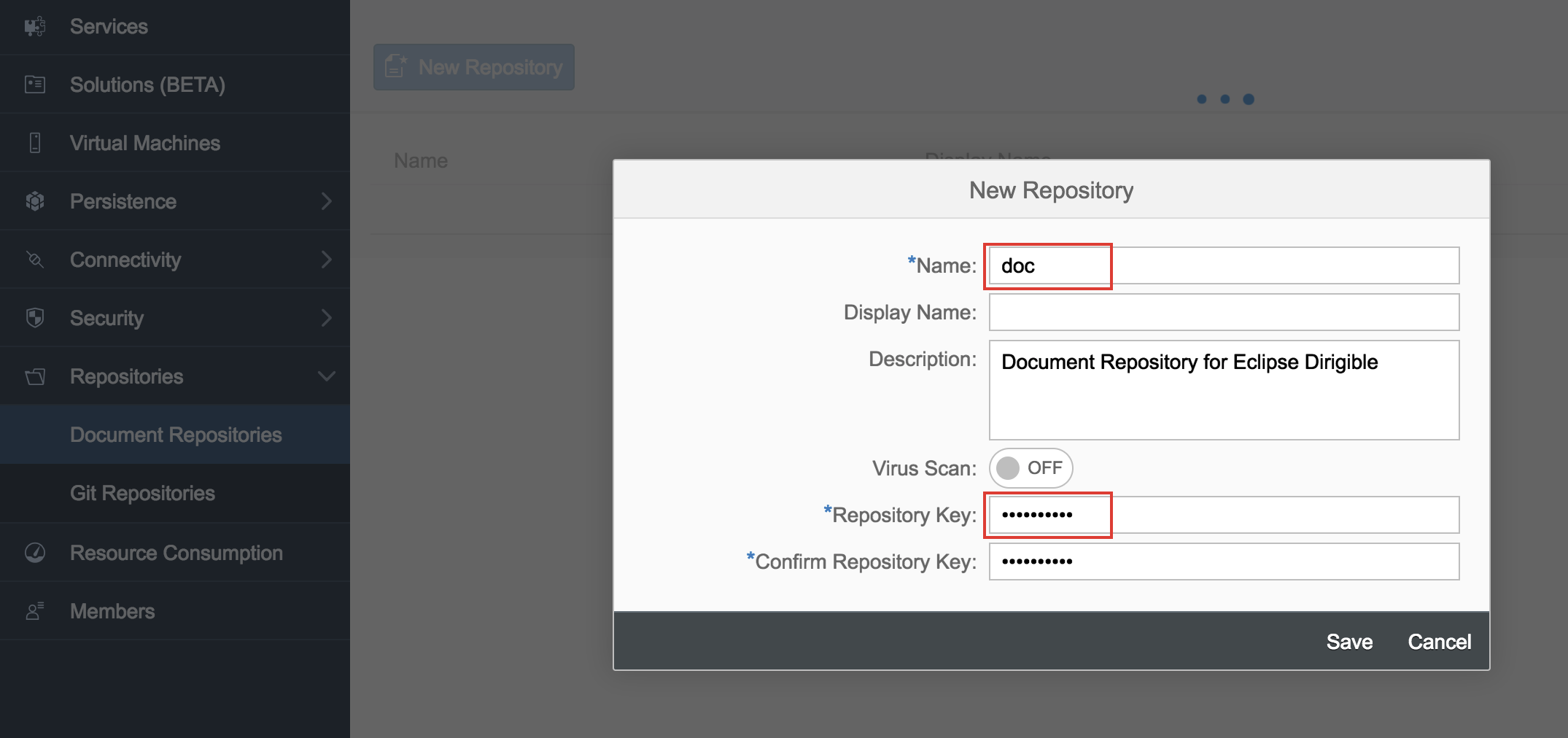
Deploy Eclipse Dirigible
- In the Applications section, open the Java Applications tab.
- Click on the Deploy Application button.
- Browse to the ROOT.war file, which you have already downloaded.
- For the application name, you can specify whatever you want (for example, dirigible, doc, …).
- Change the runtime to Java Web Tomcat 8.
- For the JVM Arguments input, enter this:
-DjndiCmisServiceName=<name_of_repository> -DjndiCmisServiceKey=<repository_key>
These are the magic settings that will allow the Eclipse Dirigible to connect and use the document repository. List of all available environment variables can be found here.
Finally, the Deploy Application wizard should look something like this:
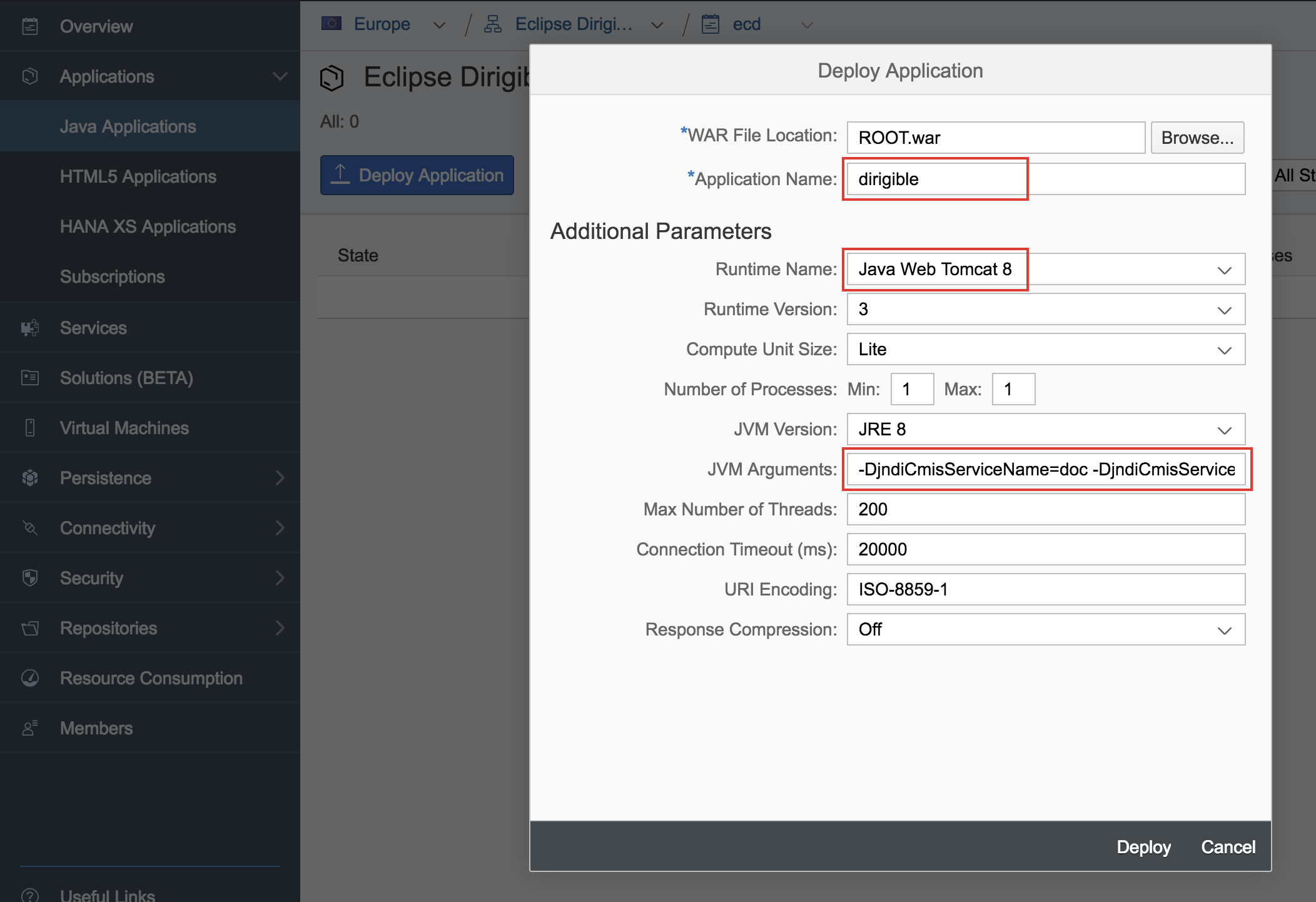
Wait till the deployment is finished, but don't start the application yet!
Configure Data Source
Note: This step can be skipped if the https://hanatrial.ondemand.com landscape is used.
- Navigate to your application (in this example dirigible) in the Java Applications tab.
- In the Configuration section, open the Data Source Bindings tab.
- Create a New Binding:
- For the name of the data source, leave the default name.
- Select the desired DB/Schema ID.
- Provide the required credentials.
Assign Security Roles
- After deploying the application in the cockpit, click on its name.
- In the Security section, open the Roles tab.
- Assign the Developer and Operator roles to your user.
Launch Eclipse Dirigible
- Go back to the Overview section and click on the Start button.
- Wait till the application is started.
- Launch Eclipse Dirigible from the Application URLs link.
Finally, Eclipse Dirigible has been configured and deployed and is running into your SAP HANA Cloud Platform account.
Install the CMIS Explorer
The CMIS Explorer is a project in the DirigibleLabs GitHub organization.
- Open the CMIS Explorer in GitHub, choose Clone or download and then copy the URL.
- Go back to the Eclipse Dirigible Registry UI.
Note: If you are wondering, this is how it looks like:
- Click on the Develop tile and after that on the Web IDE.
Note: If this is the first time you are launching the "Web IDE", cancel the “Get Started Project Wizard”.
- Right-click on the Workspace Explorer and select Team > Clone.
- Paste the Git URL that you’ve copied earlier.
- Username and Password are not required, so just click OK.
- After the project is imported into the workspace, right-click on it and press the Publish button.
- Expand the project and find the index.html.
- The application should be visible in the Preview tab, you can copy the link and open it in a new tab.
- The application URL can be found also through the Eclipse Dirigible Registry UI from Discover > Web.
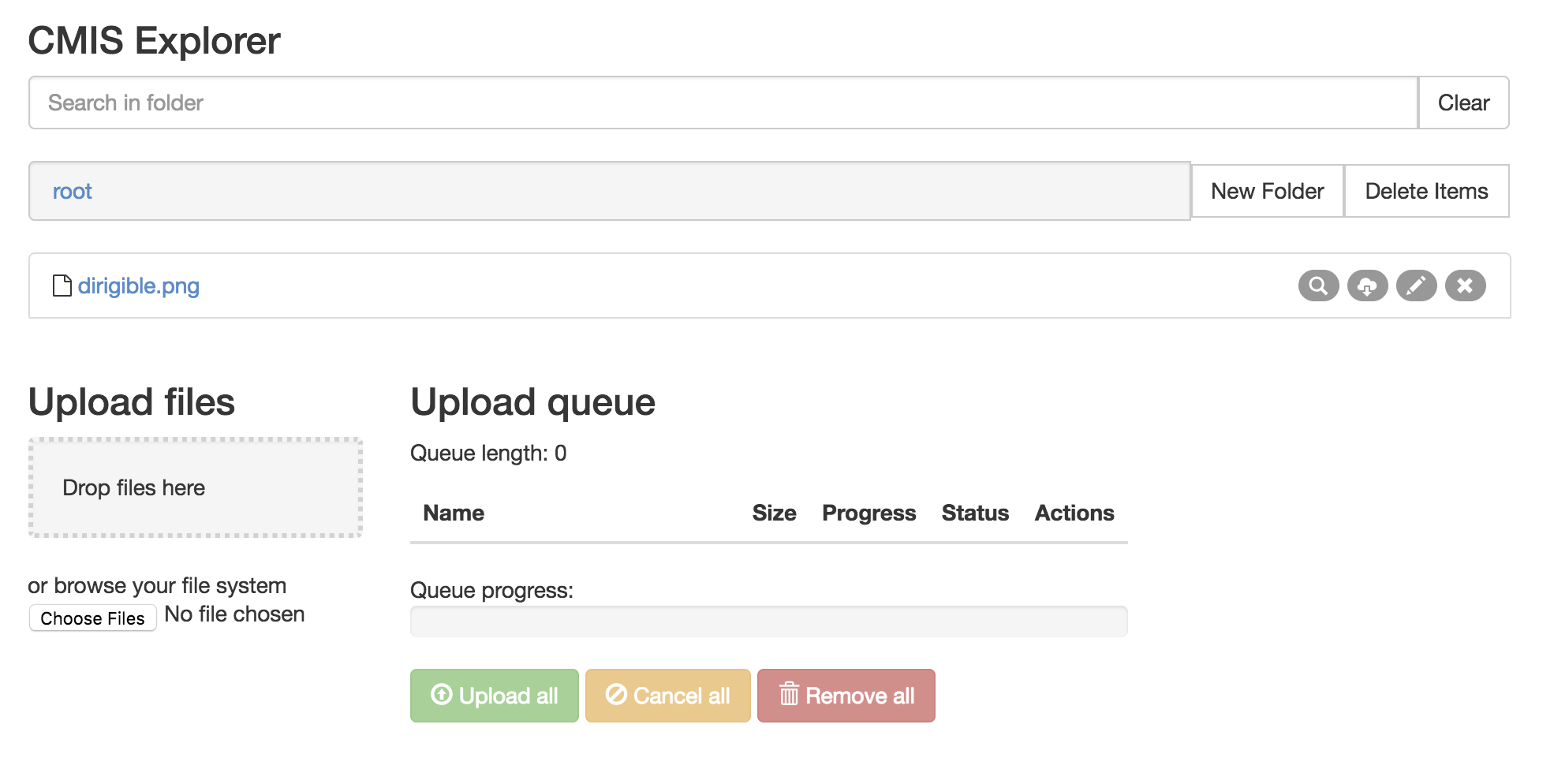
Recap
In this tutorial, you have downloaded, configured, deployed, and run Eclipse Dirigible on the SAP HANA Cloud Platform, and you have leveraged the Document Service and the CMIS Explorer application.